- Published on
- View count
- 7411 views
Setting up a static OG Image in Next.js with App Router
- Authors

- Name
- Francisco Moretti
- @franmoretti_
Why do you need a static OG image?
When users share a link to your site on social networks or messaging apps, they expect to see a visually appealing preview. This preview usually includes a title, description, and an image. The OG image is the image specifically used for Open Graph protocol, which controls how the link appears on platforms like Facebook, Twitter, and LinkedIn.
Including a static OG image ensures that your site looks professional when shared, increasing the probability of user engagement and click-throughs.
Generating static OG images with Next.js
Next.js provides two methods for setting Open Graph and Twitter images: using image files or generating images with code. Let's explore the image file approach.
To set a route segment's shared image, follow these steps:
Create an image file:
- For Open Graph, use the
opengraph-image.(jpg|jpeg|png|gif)convention. - For Twitter, use the
twitter-image.(jpg|jpeg|png|gif)convention. IIf this file is not provided,opengraph-imagewill be re-used for twitter.
You can choose the file type that suits your needs. For example, let's create an
opengraph-image.pngand atwitter-image.png.- For Open Graph, use the
Place the image file in the respective route segment.
Next.js will automatically detect the image files and add the necessary tags to your app's <head> element.
Here's an example of the <head> output for the Open Graph image:
<meta property="og:image" content="<generated>" />
<meta property="og:image:type" content="<generated>" />
<meta property="og:image:width" content="<generated>" />
<meta property="og:image:height" content="<generated>" />And here's an example for the Twitter image:
<meta name="twitter:image" content="<generated>" />
<meta name="twitter:image:type" content="<generated>" />
<meta name="twitter:image:width" content="<generated>" />
<meta name="twitter:image:height" content="<generated>" />Here is an example of a png image of 1200x630 pixels, which is the recommended size.
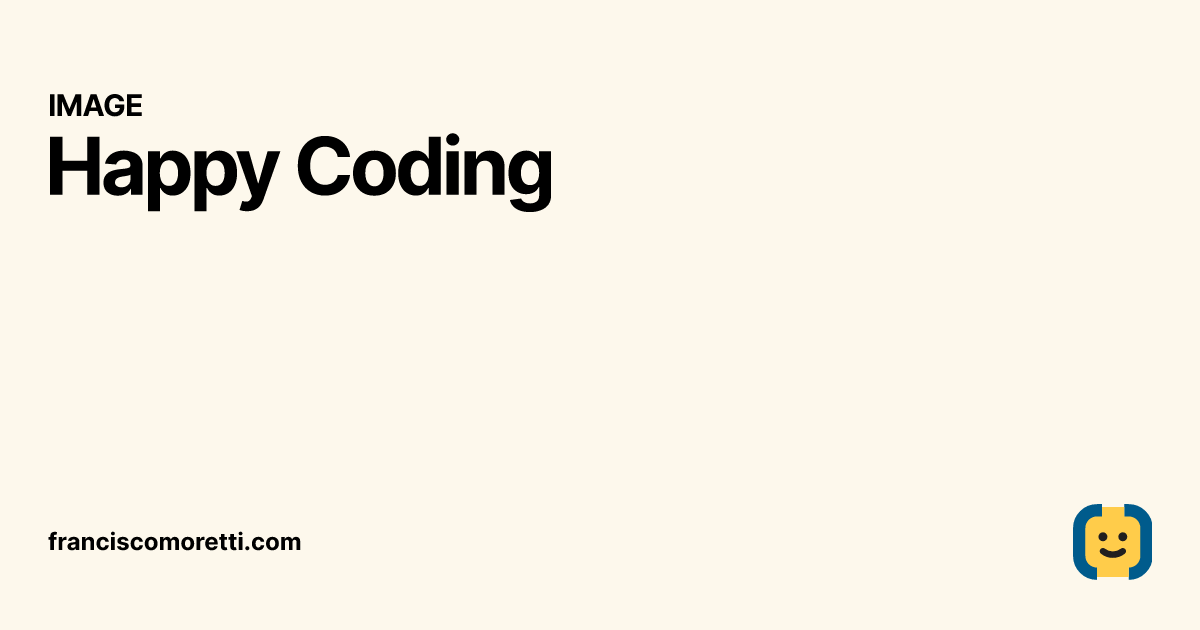
Alternative text for OG and Twitter images
Adding alternative text (alt text) to your images is crucial for accessibility. Next.js provides a way to include alt text for your OG and Twitter images.
To add alt text, create a text file with the following convention:
- For the Open Graph image, use
opengraph-image.alt.txt. - For the Twitter image, use
twitter-image.alt.txt.
Place the text file in the same route segment as the respective image.
Here's an example of the opengraph-image.alt.txt file content:
Happy CodingAnd here's an example of the twitter-image.alt.txt file content:
Happy CodingThe alt text will be included in the <head> output for both the Open Graph and Twitter images:
<meta property="og:image:alt" content="Happy Coding" />File Tree View
Here's an example of how the file structure for the OG and Twitter images might look:
├── app
│ ├── page.tsx
│ ├── ...
│ ├── opengraph-image.png
│ ├── twitter-image.png
│ ├── opengraph-image.alt.txt
│ ├── twitter-image.alt.txt
│ └── ...
└── ...Make sure to place the image files (opengraph-image.png and twitter-image.png) inside the app directory. The alt text files (opengraph-image.alt.txt and twitter-image.alt.txt) should be in the app directory as well.
To control what image to deliver with more granularity for each page, you can create files like these in other route segments.
Conclusion
Setting up a static OG image for your Next.js app using the app router is an effective way to enhance the visual appeal of your shared links. By following the steps outlined in this tutorial, you can easily ensure that your site looks professional and engaging when shared. Remember to also include alt text for accessibility purposes.
For additional information, consult the official documentation.
Start incorporating static OG images into your Next.js projects today and make a lasting impression on your audience! 🚀📸